Windows Server 2025 Datacenter DD Image
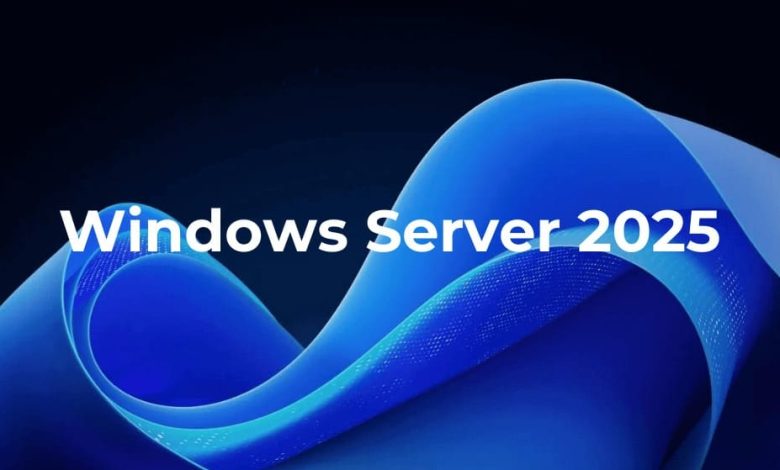
[ad_1]

On October 3, 2024, Windows Server 2025 was officially released. This is the latest long-term support release. This site has produced Windows Server 2025 Datacenter version DD images, which are:
1. Chinese version of Windows Server 2025 Datacenter (Windows build version number: 26100.1742)
2. English version of Windows Server 2025 Datacenter (Windows build version number: 26100.1742)
3. Japanese version of Windows Server 2025 Datacenter (Windows build version number: 26100.1742)
The above images are produced based on the following original images in order (from Microsoft’s official OEM portal):
1. X23-81954_26100.1742.240906-0331.ge_release_svc_refresh_SERVER_OEMRET_x64FRE_zh-cn.iso
2. X23-81958_26100.1742.240906-0331.ge_release_svc_refresh_SERVER_OEMRET_x64FRE_en-us.iso
3. X23-81963_26100.1742.240906-0331.ge_release_svc_refresh_SERVER_OEMRET_x64FRE_ja-jp.iso
Mirroring has the following characteristics
1. The following drivers are integrated. Applicable to most KVM, XEN virtualized VPS and servers using Intel network cards, such as vultr, kimsufi, hetzner, oneprovider, online.net, etc.
1) KVM driver (virtio 0.1.262-2):
https://fedorapeople.org/groups/virt/virtio-win/direct-downloads/archive-virtio/virtio-win-0.1.262-2/virtio-win-0.1.262.iso
2) XEN driver (AWS PV Driver 8.4.3):
https://s3.amazonaws.com/ec2-windows-drivers-downloads/AWSPV/Latest/AWSPVDriver.zip
Also included is AWS NVMe Driver 1.5.1:
https://s3.amazonaws.com/ec2-windows-drivers-downloads/NVMe/Latest/AWSNVMe.zip
Why use the XEN driver of Amazon AWS? The reason is that the drivers officially provided by XEN are unsigned, and adding them directly to the system will cause errors.
3) Intel network card driver (29.3):
https://downloadmirror.intel.com/831141/Wired_driver_29.3_x64.zip
reference:https://www.intel.com/content/www/us/en/download/18293/intel-network-adapter-driver-for-windows-10.html
2. Direct unattended installation without VNC interaction. After DD is completed, restart the system and wait a moment to log in to the desktop remotely.
3. Close the Ctrl + Alt + Del shortcut key login method
4. Close the server manager and auto-start it at boot.
5. Turn off IE security enhancement configuration
6. Turn on Windows Remote Desktop by default
7. Ports 135, 137, 138, 139, and 445 are blocked by default to prevent ransomware viruses.
8. Based on some system optimizations that come with Dism++, such as hiding shortcut arrows, enabling Windows Photo Viewer, etc.
9. For security reasons, default sharing and remote assistance are turned off.
10. For security reasons,Suggest changesThe default port 3389 for remote connections. Therefore, a bat script was created to modify the RDP port with one click. Please click here to download. After unzipping, run the bat script with administrator rights, enter the port number and press Enter to execute, and then restart the computer to take effect.
11. Installed 7-Zip 24.08
12. Uninstalled AzureArcSetup
Installation method
1. Installation process on KVM or XEN virtualized VPS
The memory is recommended to be at least 4GB, and the hard disk is recommended to be at least 30GB. Use the root user to ssh in and execute the following command, and then wait quietly.
The installation speed depends on the speed of the network image download. Basically, after waiting for 10-60 minutes, open VNC again and you will see the familiar Windows login interface.
wget -qO InstallNET.sh https://github.com/teddysun/across/raw/master/InstallNET.sh && bash InstallNET.sh -dd "DD download URL"
Note: The InstallNET.sh script is developed by Vicer, reference URL:https://moeclub.org
One-click DD script has been updated on March 21, 2022
Updates:
1) Fixed the error message Error! Not Found grub. that would appear in DD under CentOS 7.
2) Added DD installation package compatible with xz compression format.
URL:https://github.com/teddysun/across/raw/master/InstallNET.sh
2. Installation process on a server with rescue mode such as Kimsufi
After changing Netboot to Rescue mode, wait a moment and you will receive an email informing you of the root password. Use the root user to ssh in and execute the following command and wait for the command to complete. Then exit ssh login. Change Netboot to boot from the hard disk and then restart.
wget -O- "DD download URL" | xzcat | dd of=/dev/sda
Default username and password for remote desktop
Username: administrator
password: 
Notice:Please log in to the remote desktop after the installation is complete, immediately perform Windows automatic updates and change the Administrator’s password.
Windows Server 2025 Datacenter (build: 26100.1742) image, suitable for BIOS + MBR mode, file name, size, SHA-1 and MD5 information are as follows
1.zh-cn_win2025.xz, 4.02GB, 69dc0cb28dd91d8355688556f5f42571c07a529e, 235a7722b44f685cc8057a096c8297b0
2. en-us_win2025.xz, 3.95GB, 8802490f5baea798f69737726f5045dd61a59c31, 2c12f95a9f482af68dfb132d45b8665d
3.ja-jp_win2025.xz, 3.96GB, a4e0d2c731cff66f0ca1a54fe0cc077fa71ba351, be3a3f219b589e727760fd6cbb12afc6
Windows Server 2025 Datacenter (build: 26100.1742) image, suitable for UEFI + GPT mode, file name, size, SHA-1 and MD5 information are as follows
1. zh-cn_win2025_uefi.xz, 4.09GB, f0c0916ea52326b3e96d23130ee8e25d5737f408, 7e4b3354598b31362aa412656f0c121a
2. en-us_win2025_uefi.xz, 4.20GB, 52b7345f200850664479854bf30f0a2eb2021a75, f46ecfd77286b522967886400076b7af
3. ja-jp_win2025_uefi.xz, 4.05GB, f9725126a662797dec4129915f8d1624f66e4297, 18fe5238f4cb15827833b9b614988dcf
Download link(DD download URL)
Windows Server 2025 Datacenter (build: 26100.1742) image, link address for BIOS + MBR mode:
https://dl.lamp.sh/vhd/zh-cn_win2025.xz
https://dl.lamp.sh/vhd/en-us_win2025.xz
https://dl.lamp.sh/vhd/ja-jp_win2025.xz
Windows Server 2025 Datacenter (build: 26100.1742) image, link address for UEFI + GPT mode:
https://dl.lamp.sh/vhd/zh-cn_win2025_uefi.xz
https://dl.lamp.sh/vhd/en-us_win2025_uefi.xz
https://dl.lamp.sh/vhd/ja-jp_win2025_uefi.xz
Browse the catalog:
https://dl.lamp.sh/vhd
Test screenshot
about


Screenshot after installation on KVM virtualized VPS
device manager


About Windows


start menu


some matters
1. These images are only made for learning purposes. The system is not activated by default. If you need to use it for a long time, please use a genuine Windows Key to activate the system.


2. The DD image of Windows Server 2025 Datacenter is a 15GB VHD, and the disk will be automatically expanded after successful installation.
After logging in to the system, you need to manually expand the disk. The tutorial is as follows:





3. All the images are produced by the original MSDN. I can guarantee that I do not include any private goods. If you do not trust me, please do not use it.
4. Using Windows DD images may violate the TOS of some merchants. I am not responsible if I am punished by the merchant for using the image I made.
5. The current disk partition format of the system uses MBR, so it will not be able to recognize hard disk space larger than 2TB. In other words, if DD is locatedsystem diskIf the capacity is greater than 2TB, then only 2TB can be used at most, and the remaining hard disk space will not be used. Of course, if the server has multiple hard disks and the hard disks other than the system disk are recognized normally and use the GPT disk partition format, the entire capacity can be used normally.
If you are sure that your VPS or dedicated server supports booting from UEFI, then please use the Windows system DD image suitable for UEFI booting.
